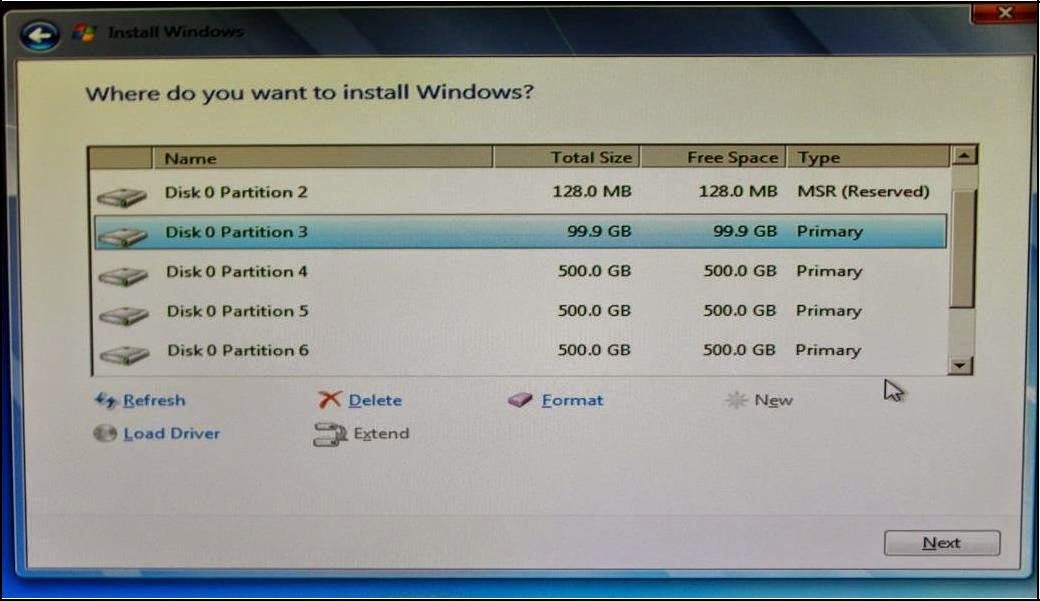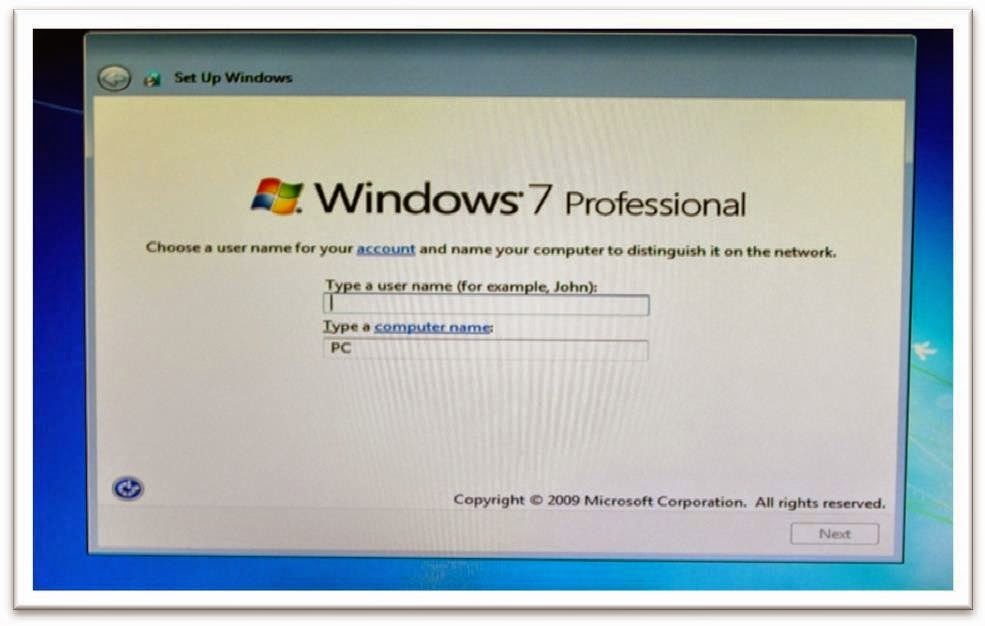SETUP A 3TB DRIVE ON WINDOWS 7
STEP-1 : Insert the
Windows 7 Professional/Ultimate 64bit Disk into DVD ROM, Select CDDVDW from
Boot Option and press Enter. (Which BIOS have UEFI Option Select
UEFI CDDVDW). (N.B: Multiple Windows disk does not support
for this process.)
STEP- 2: (When
see this window, press SHIFT+F10)
STEP-3 : Write Diskpart and press enter. This page
will show up as below:
STEP-4 : First of
all we have to select the proper disk. Write List Disk and press enter.
STEP-5 : Most of
the case its show up Disk 0. So go ahead and Write “Select
disk 0” and press enter.
(N.B: If you have more than one disk
sincerely select the proper HDD for Convert GPT. Otherwise by mistake you will
lose existing data on HDD)
STEP-6 : After that
will need wipe the drive to empty it and delete all existing partitions. This
is done by writing “clean” When done; it will look like below
screen.
STEP-7 : Now Write
down convert gpt and press enter.
STEP-8 : Write down Exit for Close Diskpart.
STEP-9 : Type
Exit for close DOS window.
STEP-10 : Now star
Install by clicking Install now Button.
STEP-11 : Tick the license Terms check Box
STEP-12 : Choose
Custom (Advanced) option.
STEP-13 : Select
New for create partition size.
STEP-14 : Allocate
partition size and click apply.
STEP-15: Create
other partitions as needed.
STEP-16: Select primary partition 3 and launch the
setup process by clicking next button.
STEP-17: Type a
user name.
Now the
windows are ready with 3TB hard disk.
Thank You